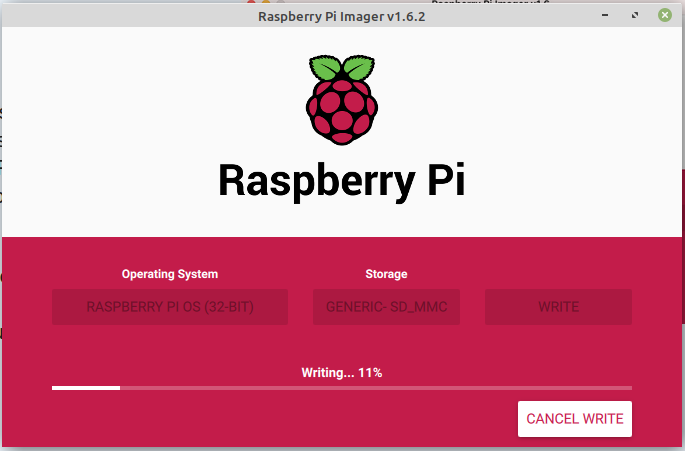Cool, so we have a base install of Raspberry Pi OS and we can connect to the Pi on the local network. To be able to connect to it from anywhere, let’s set this up. We kind of lay the Pi to the side and focus on your home router. We are going to do some port forwarding and create a dynamic DNS name.
As about every internet provider comes up with their own router, it is a bit tricky to create up a general manual. Luckily we have the internet to help out here. On https://portforward.com/router.htm you should be able to find your router and find the correct way to setup a port forward.
You want to forward port 22 from the internet to port 22 on your Raspberry Pi’s IP address.
Also a lot of Internet providers do not provide you with a static IP address, we want to do another step to be able to simply reach your Raspberry Pi from anywhere in the world. We setup Dynamic DNS. For this we use the free after registration service of DuckDNS
- Go to DuckDNS and login with one of the login options
- Create a DuckDNS subdomain
- Add the domain to your router