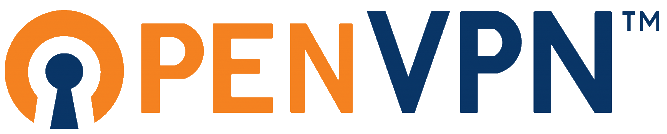With a limited amount of participants we decided to install some web tools to practice the installation.

Paste
We start with paste. The installation instruction can be found at privatebin.info It forwards you to the GitHub page of the project. Since we have installed Apache with PHP7, it seems we are ok with our server.
So we start by downloading the latest version of the the software to you www root (/var/www/html in our case) using:
sudo wget https://github.com/PrivateBin/PrivateBin/archive/refs/tags/1.4.0.tar.gzThan extract it using tar:
sudo tar xzvf 1.4.0.tar.gzand rename the directory to something you like (like paste):
sudo mv PrivateBin-1.4.0/ paste/Now you just need to set the correct access rights to the directory to the webserver user:
sudo chown -R www-data:www-data paste/You can not go to your browser and open the tool: https://pepopi.duckdns.org/paste
Dokuwiki
Another nice tool to run on your server is Dokuwiki. It is a file based wiki for your documentation needs. Like the paste solution the setup is pretty straight forward. First download the latest version in the www root:
wget https://download.dokuwiki.org/src/dokuwiki/dokuwiki-stable.tgzThen extract the file, rename the directory and make the webserver owner of the directory:
tar xzvf dokuwiki-stable.tgz
mv dokuwiki-2020-07-29/ dokuwiki/
sudo chown -R www-data:www-data dokuwiki/Now you can access the wiki and create your documentation at: https://pepopi.duckdns.org/dokuwiki/
WordPress CMS
Another good to have tool is a CMS for easy website creation. WordPress is a popular option. So let’s use that for this installation.
The start of the installation is pretty similar the the previous two tools. Download the latest version, extract it, move it to the correct directory and set the permissions right:
sudo wget https://wordpress.org/latest.tar.gz
sudo tar xzvf latest.tar.gz
sudo chown -R www-data:www-data wordpress/After this you need to create a database and a database user to store the website data in.
sudo mysql
# create a user
create user 'wordpress'@'localhost' identified by '<password>';
# create a database
create datebase wordpress;
# Grant the user access to the database
grant all privileges on wordpress.* to 'wordpress'@'localhost';
# Make sure it works
FLUSH PRIVILEGES;
Now you can start the initial setup of wordpress by going to https://pepopi.duckdns.org/wordpress/ and fill in the form.
According to above created settings:
Database: wordpress
Username: wordpress
Password: <password>
Database Host: localhost
Table Prefix: wp_
Then fill in the form on how you want to name the website.
Trouble shooting
PHP Upload limit
After playing around with the WordPress installation we ran into a few issues while trying to upload a theme. This is partly due to the very modest default PHP settings. In the php.ini file enlarge the upload_max_filesize value to 16M:
sudo vi /etc/php/7.3/apache2/php.ini
# safe and restart apache2
sudo systemctl restart apache2In the recording I ran into an issue due to my reverse proxy. It also had a maximum filesize. After I disabled that in the nginx settings the upload did work.
This is the documentation I kept from that setting:
Fix upload limit for servers behind proxy
Put the following code in /etc/nginx/nginx.conf at the bottom of the http context. Source
http {
...
client_max_body_size 0;
}
FTP upload
To get rid of the FTP upload information put the following line in the wp-config.php file
define('FS_METHOD','direct');